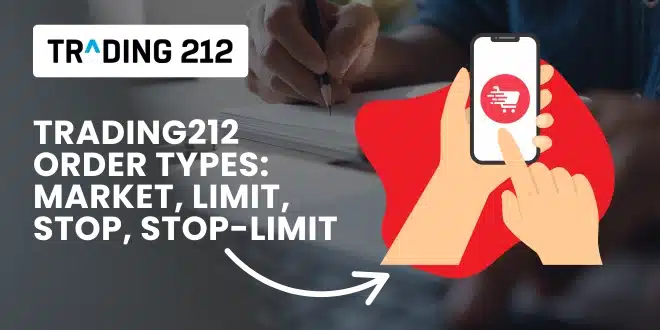Let’s say you’ve just opened Trading212, ready to make your first move — but you’re stuck at the trade screen. Four choices stare back: market, limit, stop, and stop-limit. Which one do you pick? What do they even mean? And what happens if you choose the wrong one?
You’re not alone. Every beginner feels this way at first. The good news? Once you understand the differences, these order types stop being confusing — and start becoming tools that give you control.
In this guide, we’ll break down all four Trading212 order types in plain English. You’ll learn when to use them, how to set them up, and how they fit into real-world strategies — all without feeling overwhelmed.
Why order types matter
Every order type is like a different way of telling Trading212 how you want to buy or sell. It’s not just what you trade — it’s how you trade.
Getting this right helps you:
- Avoid buying at worse prices than you expected
- Lock in profits or protect against losses
- Automate your trades so you don’t have to watch all day
- Trade with a plan instead of reacting emotionally
In short, order types aren’t just “extra features.” They’re your seatbelt, cruise control, and navigation rolled into one.
Market order: for instant trades
What it does: A market order tells Trading212 to buy or sell an asset right now, at the best available price. It doesn’t wait — it just fills.
When to use it:
- You want to get in or out immediately
- You’re trading a liquid asset like Apple, Tesla, or the S&P 500
- You’re okay with small price differences during execution
How to place one:
- Open the asset
- Tap Buy or Sell
- Leave the order type as default (Market)
- Confirm the trade
Quick tip: Prices can shift between the time you press “Buy” and when it executes. This is called slippage. It’s usually small — but in fast markets, it can surprise you.
Summary: Use market orders when speed matters more than price.
Limit order: for control and precision
What it does: A limit order lets you set the exact price you want to pay (when buying) or receive (when selling). It only executes if the market hits that price or better.
When to use it:
- You want to buy lower or sell higher
- You don’t want to chase the market
- You’re not in a rush and prefer better pricing
Real-world example: You want to buy Microsoft at $310, but it’s currently $320. You place a limit order at $310. If the price drops to that level, the trade goes through.
How to place one:
- Tap Buy or Sell
- Select “Limit” as the order type
- Enter your target price
- Confirm and wait
Mistake to avoid: Don’t forget — a limit order doesn’t guarantee your trade will happen. It only fills if the market hits your price.
Summary: Use limit orders when you care more about getting the right price than getting in right now.
Stop order: to protect or break in
What it does: A stop order is like a trigger. When the asset reaches a specific price, the system places a market order to buy or sell. It’s often called a stop-loss or stop-buy.
When to use it:
- To limit losses on a trade
- To lock in profits when the price turns
- To catch a breakout move as price crosses a key level
Real-world example (stop-loss): You bought Amazon at $140. To protect against a big drop, you set a stop-loss at $135. If the price falls to $135, your trade sells at market price — limiting your loss.
Real-world example (stop-buy): You want to buy a stock only if it breaks above $50. Set a stop-buy at $50, and if the price hits that, the order executes.
How to place one:
- Tap Buy or Sell
- Go to “Advanced” settings
- Choose “Stop”
- Enter the stop price
- Confirm
Warning: Because it becomes a market order, you might get a slightly worse price than your stop level — especially in fast-moving markets.
Summary: Stop orders help you automate your safety net or chase momentum with a plan.
Stop-limit order: for control with conditions
What it does: This is a two-part order. It triggers only if the price hits your stop level — but then executes only at your limit price (or better).
When to use it:
- You want a safety trigger, but don’t want slippage
- You’re managing a fast-moving stock or big position
- You’re okay with the trade not happening if your conditions aren’t met
Real-world example: You own Nvidia at $460. You want to sell if it drops to $450, but don’t want to get filled below $448. So you set a stop at $450 and a limit at $448. If the price hits $450, it tries to sell — but only at $448 or better.
How to place one:
- Tap Sell (or Buy)
- Go to “Advanced”
- Choose “Stop Limit”
- Set your stop and limit prices
- Confirm
Mistake to avoid: If the price drops too fast and skips past your limit, the order won’t fill. That means you’re still in the trade — which could be risky.
Summary: Stop-limit orders give you more control, but come with the trade-off of possibly being skipped.
Practice plan for new traders
Here’s a weekly routine to get comfortable with these order types — even in a demo account:
- Monday: Place a limit buy order for a stock you’d like to own at a lower price
- Wednesday: Set a stop-loss for an existing position to protect gains
- Friday: Try a stop-limit sell on a recent gainer just to see how it works
- Sunday: Review what triggered, what didn’t, and what felt confusing
Over time, these tools won’t just make sense — they’ll feel like second nature.
Pro tips from the Trading212 community
- Use limit orders during earnings week to avoid price spikes
- Stop orders are helpful but not foolproof — always check charts first
- Stop-limit is great when protecting gains during news events
- Many users recommend starting with limit orders to avoid price surprises
- Try all order types in demo mode first — no pressure, no risk
Emotional advice for first-timers
If you’ve ever thought:
- “What if I mess it up?”
- “What if the trade never goes through?”
- “What if I lose money because I picked the wrong one?”
That’s normal. Every trader — even the pros — had to learn this. Order types are just tools. They’re here to help you trade with intention. The more you use them, the more confident you’ll feel. You’re not behind. You’re learning.
Final Thoughts
You don’t need to master every order type overnight. But the more you understand, the more control you have. Whether you’re aiming for precision with limit orders, protecting yourself with stops, or setting conditions with stop-limits, each tool helps you trade with more clarity and confidence.
Start with one. Try it. Learn from it. You’ve got this.
FAQs
1. What order type should beginners start with? Use market or limit orders to start. They’re the easiest to understand and give you a feel for price behavior.
2. What if my limit order never fills? It will stay open until the price hits your target or you cancel it. If it never hits, no trade happens.
3. Do stop orders guarantee an exit? Not exactly. They turn into market orders — and might execute at a worse price if the market moves fast.
4. What’s the point of a stop-limit order? It gives you more control than a stop-loss, but there’s a risk it won’t fill if the price drops too quickly.
5. Can I cancel or edit an order before it fills? Yes. Go to the “Orders” tab and modify or cancel anytime before it’s executed.
6. Do these work on all assets? Yes, you can use these order types on stocks, ETFs, and even fractional shares.
7. What happens if I set a stop-loss below market and the price jumps? The stop-loss won’t trigger unless the price drops to your stop level — so if it jumps, your trade stays open.
8. Can I use these orders after hours? You can place them any time, but execution only happens when the market is open (unless you’re trading assets with extended hours support).
9. Is there a risk using market orders during big news? Yes. Market orders can get filled at unexpected prices during fast moves. Use limit orders during news events to protect yourself.
10. Should I test these in demo mode first? Absolutely. Demo trading lets you try every order type risk-free — it’s the perfect way to build confidence.