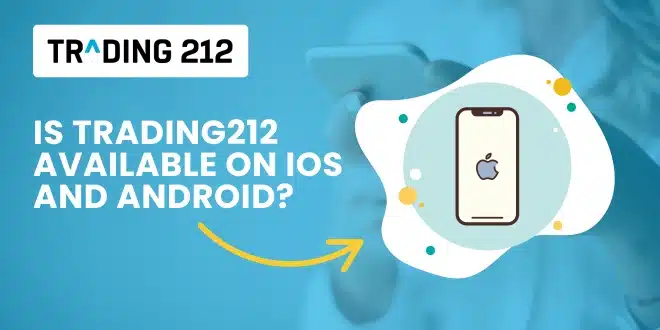Yes — Trading212 is fully available on both iOS and Android, and it’s built to give you everything you need to trade confidently from your mobile device. Whether you’re checking in during your lunch break or exploring trading after work, the mobile app gives you full access to your account, tools, and markets.
In this guide, you’ll find out exactly how to get the app, what it can do, how it compares to desktop, and how to use it like a pro — even if you’re brand new.
Quick start: Using Trading212 on your phone
Here’s how to get started right now:
- Open the App Store (iPhone) or Google Play (Android)
- Search for Trading212
- Download the app by “Trading 212 Ltd”
- Open the app and sign in or create an account
- Switch to demo mode to practice safely
This app is completely free to download and has over 10 million users on Android alone, with consistently high ratings across platforms.
What features does the Trading212 mobile app offer?
You don’t need a desktop to trade effectively — the mobile app is designed for full functionality. Here’s what you can do:
- Trade in real time. Buy and sell stocks, ETFs, and CFDs with one tap. Use market, limit, stop, and stop-limit orders right inside the app.
- Manage watchlists and price alerts. Track your favorite assets with custom watchlists. Tap the bell icon on any stock to get notified when it hits your chosen price.
- View live charts. Switch between line and candlestick charts. Adjust timeframes and spot trends before making a move.
- Fund your account. Deposit or withdraw securely. Supports cards, bank transfers, and third-party options depending on your region.
- Switch between real and practice accounts. Test trades risk-free using virtual funds. One tap switches between demo and live trading modes.
- Monitor performance. Check your open positions, profit/loss, and past activity instantly. Everything is synced in real time.
- Access educational and market tools. View financial news, economic calendars, and learning resources, all in one place.
Key app layout tips for beginners
If you’re new to mobile trading, here’s where to find essential features:
- Home tab: View portfolio and recent moves
- Search tab: Look up any stock, ETF, or asset
- Watchlists: Customize and save your own groups
- Bell icon: Set alerts for price targets
- Settings menu: Switch between demo and live accounts
- Chart toggle: Tap chart area to change style or zoom
Getting used to where everything lives makes trading smoother — and safer.
Mobile vs desktop: What’s different?
The Trading212 app is designed for real-world mobile use. Still, here’s how it compares with the desktop version:
Mobile wins for:
- Fast, one-tap trading
- Easy notifications and alerts
- On-the-go monitoring
- Simplicity and beginner comfort
Desktop wins for:
- Larger screen for detailed chart analysis
- Easier for managing multiple trades at once
- More space for research and multitasking
User tip: Many traders use both. They place trades on mobile and do deeper analysis on desktop during evenings or weekends.
Safety and sync between devices
Trading212’s mobile app is secure and synced:
- Everything updates in real time — so you can switch between phone and desktop any time
- Biometric login support — Face ID and fingerprint unlock available
- Optional two-factor authentication (2FA) — adds extra protection
- Logout timer and lock screen — helps keep your account safe if you step away
Your trades, alerts, and funds are fully accessible across devices.
Practice-first: Start strong with demo mode
If you’re new, start with Trading212’s practice account on mobile. It’s quick, safe, and builds real skills.
Beginner mobile challenge:
- Open the app and switch to demo mode
- Search for a familiar stock (like Apple or Tesla)
- Buy one share in practice mode
- Set a price alert using the bell icon
- Watch how it moves for 24 hours
- Write down what surprised or confused you
Repeat this 3 times with different assets. It’s one of the easiest ways to learn before using real money.
Smart mobile habits for beginner traders
- Log in daily, even if you don’t trade — it builds routine
- Set price alerts instead of constantly checking prices
- Use limit and stop orders to avoid emotional trades
- Switch to desktop for bigger research sessions if needed
- Review your activity at the end of each week
Pro Tip: Keep a simple journal — what you traded, why you did it, and what happened. Even one sentence per trade can help you grow faster.
Final Thoughts
Trading212’s mobile app gives you the power to start trading anywhere, anytime — no laptop required. It’s fast, clean, beginner-friendly, and secure. Whether you’re building watchlists or making your first trades, everything’s designed to help you grow at your pace.
Don’t worry about knowing everything. Download the app, try a trade in demo mode, set a price alert — and take your first step with confidence.
FAQs
1. Is Trading212 available on both iOS and Android? Yes. The app works on all modern iPhones, iPads, and Android devices.
2. Does it cost anything to download the app? No. It’s 100% free to download and use, including demo mode.
3. Can I trade real money on mobile? Yes. Once verified and funded, you can place real trades with full order types.
4. What if I lose my phone or switch devices? You can reinstall and log in again. Your account is cloud-based and synced.
5. Can I set price alerts on mobile? Yes. Tap the bell icon on any asset to create a custom alert.
6. Is mobile trading safe? Yes. The app supports encryption, Face ID/fingerprint login, and optional 2FA.
7. Can I see full charts on mobile? Yes. You can view candlestick or line charts, adjust timeframes, and zoom in/out.
8. Do mobile and desktop show the same data? Yes. Your portfolio, balance, and activity are synced across both.
9. Can I use the app without trading live money? Absolutely. Demo mode lets you practice with virtual funds risk-free.
10. How do I stop getting too many notifications? Go to Settings > Notifications in the app or adjust system settings on your device.