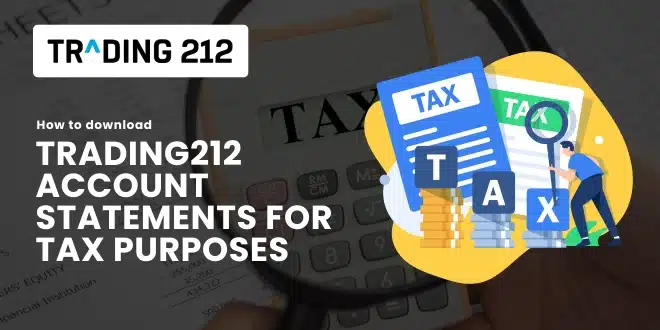You’ve made trades. Maybe earned some dividends. Maybe sold at a profit. Now tax season rolls in, and you open the Trading212 app thinking, “Where do I even start?”
You’re not alone. Tax reporting can feel stressful, especially when you’re worried about getting something wrong. But here’s the good news: downloading your Trading212 account statement for tax purposes is easy—and we’ll walk through it together, step by step.
This guide will help you feel more confident, stay organized, and avoid common mistakes. Let’s do it.
Why You Need Your Trading212 Account Statement
Your account statement is the document that tells the full story of your trading year. It helps you:
- Report income and capital gains accurately
- Track dividends received and taxes withheld
- See how your portfolio performed
- File confidently with your accountant or tax software
- In short: One download can save you hours of confusion later.
When Should You Download It?
You don’t need to wait until the last minute. Here’s when it’s helpful to grab your statement:
- Right after the tax year ends (usually Jan–March, depending on country)
- Anytime before you file a tax return
- At year-end, even if you didn’t trade much
- Quarterly, if you want to stay on top of performance
Pro Tip: Set a reminder on your calendar each year. Just a 5-minute download now can spare you a headache later.
Step-by-Step: How to Download Your Trading212 Statement
Quick recap:
- Open the Trading212 app or web platform
- Tap Menu
- Go to Documents
- Select Account Statements
- Download your preferred report (annual or monthly)
Note: Annual statements usually show up shortly after the financial year ends. If it’s not there yet, check back in a few days.
What If You’re Totally Lost?
That’s okay. You’re not expected to be a tax expert. Here’s what most traders do:
- Download the Annual Statement
- Send it to their accountant or upload it to their tax tool
- Done
Don’t overthink it. This one file contains all the core details most tax forms ask for.
Real-Life Example: Omar’s First Tax Season
Omar, a new UK investor, was worried. He had never filed taxes on investments before. But after 10 minutes on Trading212, he downloaded his tax statement, sent it to his accountant, and found out he didn’t even owe anything. The best part? He finally felt in control of his finances.
That can be your story too.
What’s Inside the Statement?
Here’s what you’ll see:
- Dividends – payments from stocks you held
- Realized P&L – profits and losses from trades you closed
- Withholding tax – tax already taken from dividends
- Fees and commissions – costs from trading activity
- Deposits/withdrawals – money you added or removed
Pro Tip: Focus on dividends and realized gains when filing taxes. Unrealized gains (open trades) usually aren’t taxed until you close them.
Monthly vs Annual Reports – Which One Should You Use?
Use the annual statement for taxes—it shows everything in one place. Monthly reports are great for tracking or double-checking a specific trade or dividend.
First-Time Checklist for Tax Filing
- I downloaded the correct year’s statement
- I checked that it’s the Annual Statement, not just monthly
- I saved it to a secure folder (cloud or local)
- I forwarded it to my tax advisor or uploaded it
- I set a reminder to do this again next year
What If You Need More Than Just a PDF?
Trading212 gives you PDFs, but if you want a spreadsheet:
- Export your trade history manually from the History tab
- Copy the data into Excel or Google Sheets
- Use third-party tools like Tax-Wizard if needed
Pro Tip: Some tools let you import CSVs to automate capital gains tracking and tax calculations.
Tools That Work Well With Trading212 Statements
If you want to make things easier, try these tools:
- Tax-Wizard – especially good for UK and EU residents
- Koinly – works well for global investment reporting
- Google Sheets or Excel – great for DIY tracking
Stay Organized: A Mini System That Works
- Create a folder called “Tax – [Year]” in Google Drive or Dropbox
- Save your Trading212 statement there
- Add a copy of your tax return once it’s filed
- Repeat every year—it builds your long-term records
Final Thoughts
Getting your Trading212 statement isn’t hard. You already know how to trade—this is just one more step in managing your financial life with confidence.
Even if you’re new to this, you’re not behind. You’re right on time. Download the file, store it safely, and breathe a little easier knowing you’re ahead of the curve. You’ve got this.
FAQs
1. When will my Trading212 annual statement be available? Usually a few weeks after the financial year ends—check under Documents in your app or web account.
2. Can I get previous years’ statements too? Yes, scroll down in Account Statements to find past years. Pro Tip: Ask support via chat if something’s missing.
3. What if I want CSV format instead of PDF? Use the History tab to export a manual trade history—great for Excel or tax software.
4. Are ISA statements different from Invest or CFD? Yes—ISA accounts are tax-free and may show fewer sections. Be sure to download the right account type.
5. What do I do with the statement once I have it? Send it to your accountant or upload it to your tax software. That’s all most people need to do.
6. Do I have to report if I only earned £50 in dividends? Possibly. Many countries have low dividend tax thresholds. Check your local rules.
7. Will Trading212 send my statement to the tax office? No—they give you the documents, but you’re responsible for filing them.
8. Do I need to pay tax if I didn’t sell anything? Usually no. Most tax systems only tax realized gains—profits from closed trades.
9. How can I avoid tax mistakes? Save your statement early, keep records, and don’t guess. Ask a tax advisor if you’re unsure.
10. What if I just ignore all this? It might seem easier now—but if your tax office catches missing info, it could mean penalties later. Better to take 5 minutes now and stay in control.