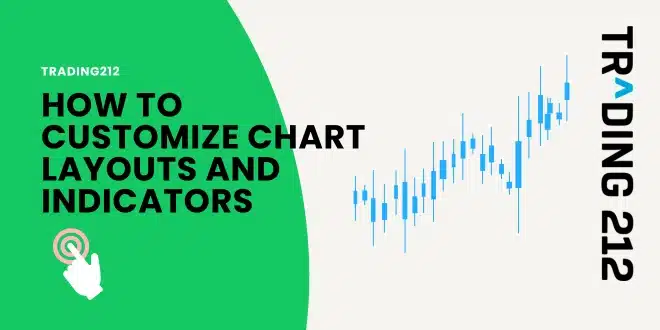Getting your Trading212 charts to work for you can feel like setting up a new workspace. The default layout is fine, but once you learn how to adjust it — your trading becomes clearer, calmer, and more focused.
This guide walks you through how to customize chart layouts and indicators step by step. You’ll learn how to switch chart types, apply technical indicators, save your setup, and avoid common mistakes — all in simple, beginner-friendly language.
Quick overview: What you’ll learn
- Set your chart type and timeframe
- Add and adjust technical indicators
- Build layouts based on your trading style
- Save and manage your custom setups
- Avoid common mistakes beginners make
Step 1: Switch your chart type
Most users start with the line chart — clean, but not very helpful if you want detail. You’ll want to switch to candlesticks or bars.
How to do it:
- Open a chart on any asset
- Look for the chart type icon (top right or upper menu)
- Choose Candlestick, Bar, or Line
Best choice for beginners? Candlesticks. They show:
- Open and close prices
- Highs and lows
- Market momentum
Pro Tip: Watch how candles form live. You’ll learn more from that than reading dozens of strategy posts.
Step 2: Choose your timeframe
This controls how much time each candle or bar represents. Trading212 offers:
- 1 minute to 1 hour — for day and short-term traders
- 4 hour, daily, weekly — for swing and long-term traders
To change it:
- Use the dropdown menu at the top left of the chart
- Pick a timeframe that matches your strategy
Try this: Look at the same asset in 15-minute, 1-hour, and daily views. You’ll start seeing the big picture behind the small moves.
Step 3: Add indicators
Indicators help you analyze price movement, trend strength, and momentum.
How to add them:
- Click “Indicators” on your chart menu
- Browse or search for what you want
- Click to add
- Use the settings icon (gear) to tweak values
- Click “Apply”
Start with these:
- Moving Average (MA): Highlights the trend
- RSI: Flags overbought/oversold zones
- MACD: Shows momentum shifts
- Volume: Helps confirm strength of moves
Step 4: Customize your indicators
Each indicator can be fine-tuned. On Trading212, click the gear icon next to the indicator to change:
- Length (e.g., RSI 14 → RSI 7 for faster signals)
- Line thickness and color
- Display method (overlay or separate panel)
Pro Tip: Change one setting at a time. Journal the difference it makes to your trade entries or exits.
Step 5: Save your layout
After building your chart view, save it so you don’t lose your settings.
How to save:
- Click the layout menu (top right or inside chart menu)
- Select “Save layout”
- Give it a clear name like “Day Trade Setup”
- Done — your chart will now reload with your custom settings
You can also save multiple layouts for different strategies.
Step 6: Build layouts based on trading style
Different trading styles need different views. Here’s a quick match guide:
For day traders:
- 5-minute candles
- 20-period MA + MACD
- Volume at bottom
For swing traders:
- 1-hour or 4-hour candles
- 50-period MA + RSI
- Optional Bollinger Bands
For trend followers:
- Daily candles
- 100 MA + 200 MA cross
- MACD for confirmation
Save each layout with its own name so you can switch quickly.
Step 7: Test your setup with a 3-day chart challenge
- Day 1: Use 1-hour candlestick chart + 50 MA. Watch how price interacts with the average.
- Day 2: Add RSI. Look for divergences (price going one way, RSI another).
- Day 3: Try MACD or Bollinger Bands. Enter one trade in demo mode using your layout.
Log what was clear, what confused you, and what you’d change.
Mistakes to avoid when customizing charts
- Using too many indicators — 2 or 3 is enough
- Switching timeframes constantly
- Not saving layouts
- Ignoring volume
- Combining conflicting tools (like MACD + Stochastic + RSI = redundancy)
- Changing settings without tracking the impact
Final reminder: Clean charts make clearer decisions
You don’t need 10 tools to succeed. You just need to clearly see what’s happening — and understand how your tools help you make sense of it.
Set up your charts to work with your brain. That’s when you stop guessing and start reading the market with confidence.
Final Thoughts
You don’t need a perfect setup — just one that makes sense to you. Customize slowly, learn as you go, and trust that with practice, your chart will feel less like a puzzle and more like a dashboard.
Make it yours. Make it clear. Then let it guide your decisions, not cloud them.
FAQs
1. How do I switch to candlestick charts on Trading212? Click the chart type icon and choose “Candlestick” for a more detailed price view.
2. Can I use multiple indicators at once? Yes, but keep it minimal. One trend indicator and one momentum tool is usually enough.
3. How do I save my layout? Use the layout/save icon, name your setup, and hit save. It’ll load with your settings next time.
4. Do layouts work the same on mobile and desktop? Mostly — but always double-check your indicators after switching devices.
5. Can I remove an indicator? Yes. Click the name or settings icon on the chart and choose “Remove.”
6. Why do my saved settings disappear sometimes? This can happen if you clear browser cache or reinstall the app. Save copies or screenshots for backup.
7. What are the best indicators for beginners? Start with Moving Averages and RSI — they’re simple, widely used, and easy to read.
8. How do I adjust the timeframe? Use the dropdown near the top of the chart to pick 1m, 5m, 1H, etc.
9. Should I use different layouts for different strategies? Yes. Save one for day trading, one for swing setups, and one for long-term investing.
10. Can I test my layout in demo mode? Absolutely. It’s a smart way to learn without risking real money.