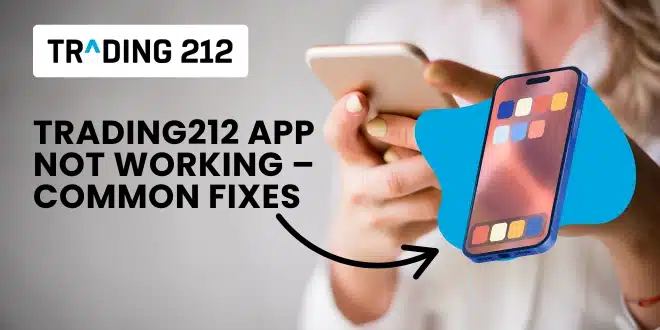You open the Trading212 app, ready to check a trade or place a quick order, but nothing happens. Maybe it crashes. Maybe it won’t load. Maybe it just freezes at the logo screen. If this sounds familiar, don’t worry — you’re not alone.
It’s frustrating, especially if you’re a beginner trying to learn or an intermediate trader trying to stay in control. The good news is, most app issues can be fixed in just a few minutes with a few simple steps. This guide will walk you through the most common problems and how to fix them, using clear explanations and real insights from other traders.
Let’s get your app working again — calmly and confidently.
Try These First
- Fully close and reopen the app
- Restart your phone
- Check the App Store or Google Play for updates
- Log in through the web platform to access your trades
- Switch between Wi-Fi and mobile data to test your connection
- If none of these quick steps work, move on to the detailed fixes below.
App-Related Fixes
- Restart the App and Your Device. Close the app completely and restart your phone or tablet. This clears memory issues or stuck background processes that can block the app from launching correctly.
- Update the Trading212 App. Open your device’s app store and make sure you have the latest version installed. If not, update and try again. Many bugs are fixed with new releases.
- Reinstall the App. Delete the app, restart your device, and reinstall Trading212 from the official store. This clears corrupted data and forces a clean install.
Device-Related Fixes
- Clear App Cache (Android Only). Go to Settings > Apps > Trading212 > Storage > Clear Cache. This helps remove temporary data that can cause lag, freezing, or loading errors.
- Free Up Storage Space. Low device storage can stop apps from running properly. Delete unused files or apps to free up at least 1–2 GB of space.
Connectivity Fixes
- Check Your Internet Connection. Switch between Wi-Fi and mobile data. If your signal is weak or unstable, the app may not load correctly. Try another network if possible.
- Turn Off VPN or Battery Saver Modes. VPNs can slow or block login connections. Battery-saving settings might limit app functions or background syncing. Disable both and test again.
Access and Compatibility Fixes
- Try Another Device or Use the Web Platform. Install the app on another phone or tablet if possible. Or visit Trading212’s web platform to manage trades. This helps confirm if the problem is device-specific.
- Update Your Phone’s Operating System. Older devices or outdated OS versions can cause compatibility issues. Update your iOS or Android system to the latest version supported.
Community-Reported Issues
From forums and trader discussions:
- Login screen sometimes freezes after major updates on iOS
- Android users report black screens if cache builds up
- Budget phones with older hardware may struggle with real-time charting
- Some users resolved errors by switching to a second device temporarily
- These experiences suggest most problems are temporary and often tied to updates, cache overload, or memory limits.
When to Contact Support
If none of these steps solve the issue, contact Trading212 directly through:
- Live chat on their website
- Email from your registered account
- Social platforms like Twitter for visibility
Include your phone model, OS version, what you’ve tried, and a short summary of the problem to get faster help.
FAQs
1. Why is my Trading212 app crashing when I open it? This usually happens due to outdated versions, memory overload, or software conflicts. Try updating or reinstalling the app after restarting your device.
2. Is Trading212 down or is it just me? Check the Trading212 Twitter page or try logging into the web version. If others report issues, it’s likely a platform-wide problem.
3. I cleared the cache but it still won’t load. What now? Try deleting the app entirely, restarting your phone, and reinstalling it fresh from the app store.
4. Can a bad internet connection cause the app to freeze? Yes, especially during login or chart loading. Test using another network and avoid public Wi-Fi where possible.
5. I just updated my phone — now the app doesn’t work. This can happen after a major OS update. Make sure the Trading212 app is also fully updated or reinstall it if needed.
6. Should I worry about losing trades or money if the app crashes? No. Your trades are stored safely on Trading212’s servers. Even if the app stops, your positions stay active and secure.
7. My login screen freezes — what should I do? Try force-closing the app and clearing cache or reinstalling. You can also log in from a browser in the meantime.
8. Why does Trading212 work on my tablet but not my phone? This may be due to low storage, older software, or device-specific bugs. Try clearing space or updating the OS on your phone.
9. What’s the best way to reach Trading212 support? Live chat on their website is often the fastest. You can also email them or reach out on Twitter with your account info.
10. How can I avoid these app issues in the future? Keep your app and device updated, avoid using heavy battery-saver modes, and clear app cache periodically — especially if you notice slowdowns.