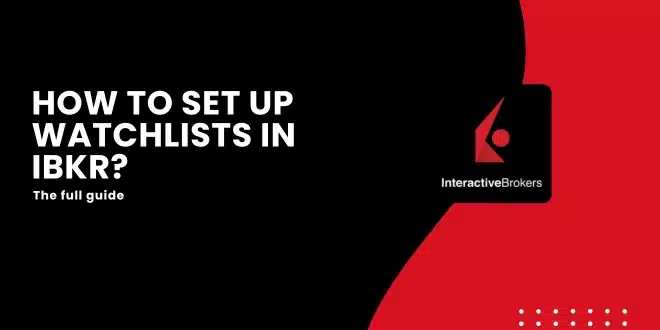You’ve just opened your Interactive Brokers (IBKR) account. You’re staring at rows of tickers, flashing numbers, and endless tabs. It’s exciting—but it also feels like you might miss something important.
That’s where watchlists come in.
A watchlist is your way of telling IBKR, “These are the stocks, ETFs, or options I care about.” Instead of jumping between charts or hunting symbols every time you log in, you’ll have everything you’re tracking in one clean, simple place.
And the best part? Once you create your first one, the next takes under a minute.
Why a Watchlist Helps You Stay Focused
- Tracks the stocks or assets you’re interested in
- Helps you spot trends, spikes, and drops instantly
- Cuts down on screen clutter and decision fatigue
- Lets you organize by themes: growth, dividends, swing trades, etc.
Whether you’re just getting started or already active in the market, a good watchlist keeps your trading brain sharp.
Setting Up a Watchlist in Trader Workstation (TWS)
Trader Workstation is IBKR’s advanced desktop tool for active and professional traders.
To create a watchlist in TWS:
- Launch TWS on your desktop
- Click the “+” next to your current tabs
- Choose “Create New Watchlist” and name it (e.g. “Growth Stocks”)
- Type in the first symbol in the new tab, like “AAPL” or “SPY”
- Select the right instrument from the dropdown menu
- Right-click the column headers to customize what you want to see: price, volume, change %, etc.
Pro Tip: Use color-coded columns to visually separate different data types. It can speed up your decision-making when scanning a long list.
Setting Up a Watchlist in the IBKR Client Portal
Client Portal is IBKR’s simpler, web-based dashboard—perfect for less frequent traders or those who prefer browser access.
To create a watchlist in Client Portal:
- Log in through your browser
- Click the “Watchlists” tab in the main navigation
- Hit “Create Watchlist” and enter a name
- Search for assets using their symbol or name
- Add each one with a simple click
Pro Tip: Client Portal also lets you click into a symbol to view mini-charts, basic fundamentals, and news—all from your watchlist.
Setting Up a Watchlist in the IBKR Mobile App
IBKR’s mobile app helps you manage watchlists on the go.
To create a watchlist in the mobile app:
- Open the IBKR app and tap on “Watchlists” at the bottom
- Press the “+” button to start a new list
- Name your watchlist (e.g., “Dividend Picks”)
- Search and tap to add each symbol you want to track
Pro Tip: You can set real-time alerts directly from your watchlist for price moves or volume spikes.
What Real Traders Say About Watchlists
We dug into forums, Reddit threads, and community feedback to see what real IBKR users had to say:
“I use separate watchlists for earnings trades, long-term ETFs, and stocks I’m stalking for entries. It keeps my focus tight.”
– Reddit user, r/interactivebrokers
“The TWS watchlists are great, but I recommend using keyboard shortcuts once you’re comfortable. They save a ton of time.”
– User on Elite Trader forum
“The mobile app’s alerts make a big difference for me. I can go outside and not worry about missing a breakout.”
– User comment on IBKR Mobile review
The takeaway? Most intermediate traders build multiple watchlists and update them weekly.
Avoid These Watchlist Mistakes
Cramming everything into one watchlist. This is overwhelming and makes it hard to spot meaningful changes. Break it down into themes: “Swing Trades,” “Monthly Options,” “Long-Term Holds.”
Forgetting to remove stale symbols. If you no longer plan to trade it, take it off the list. Keep your view clean and focused.
Using unclear names. “Watchlist 1,” “Watchlist 2” won’t help you remember what’s what. Use titles that instantly remind you of your goals.
Relying only on desktop. Set up your watchlist on mobile too. You never know when you’ll want to check something quickly while you’re out.
Not using alerts. Watchlists + alerts = smarter, faster reactions. Use both to avoid missing your moment.
Extra Tips for Getting the Most Out of Watchlists
- Update your lists every Sunday before the market opens Monday
- Add earnings dates in your notes or track stocks with upcoming reports
- For options traders, create one watchlist for underlying stocks and another for specific chains you follow
- Use your list to simulate trades and review ideas, even if you’re not ready to act
Final Thoughts
You don’t need to master every tool on IBKR to be successful. Start with just one watchlist—maybe your favorite 5 stocks. Build from there. Update weekly. Use alerts. You’ll be amazed how much clarity and confidence that one simple habit can bring.
And remember: the more organized your screen is, the calmer your trading mind will be.
FAQs
1. Can I create multiple watchlists in IBKR? Yes, you can make as many as you want in TWS, Client Portal, or the mobile app—each for a different purpose.
2. Do watchlists sync between devices? Yes, your watchlists are synced across desktop, browser, and mobile once you’re logged into the same account.
3. Can I share a watchlist with a friend or colleague? Not directly through IBKR, but you can export the symbols and send them manually.
4. How many instruments can I add to one watchlist? There’s no hard limit, but most traders recommend keeping it under 20–30 to stay focused.
5. Can I add notes or reminders next to each symbol? In TWS, yes—you can right-click and use “Edit Description” to add a short custom note.
6. Can I set real-time alerts for watchlist items? Absolutely. Use the Alert icon in mobile or TWS to get notified about price moves, volume spikes, and more.
7. What if I accidentally delete my watchlist? IBKR doesn’t offer a way to recover deleted watchlists, so be careful. Consider exporting it every now and then.
8. Is there a way to import a list of tickers from a file? Yes, in TWS you can import a .CSV file containing tickers to auto-generate a watchlist.
9. Can I track other asset types like bonds or futures? Yes, IBKR watchlists support stocks, ETFs, options, futures, forex, and bonds.
10. Do watchlists update in real-time? Yes, all watchlists update live with market data if your account has real-time data subscriptions.